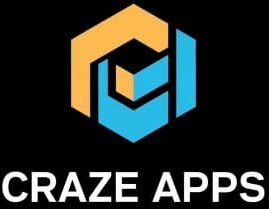Introduction
there is an endless supply of to-do list apps out there but you can safely ignore almost all of them most of them are not even worth your time just checking them out. There are only six apps that you need to consider and I’ll tell you which six apps those are and I’ll help you choose between them I know what I’m talking about.
Because it’s literally my business to help people choose the right apps for them and to learn how to use them and incorporate them into their lives. So let’s go but just a quick note I’m talking about managing your to-do’s not necessarily your team’s to-do some of these apps do have collaborative features but we’ll just consider that a bonus.
So if you’re new over here Hey guys my name is Kibriya, I’m a writer and a blogger, and also I love to write blogs to share my information with the world. And I have been a blogger for sense 3 years. Also, I’ve been an Android and Apple iOS user for the past 8 years. So without wasting any more time let’s drive into it.
Top 5 Best To-Do List Apps to Stay Organize
Things 3
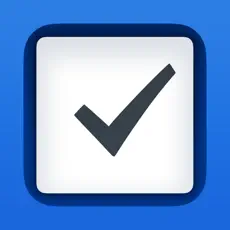
App number one is Things 3. This is the best overall to-do app; it’s my favorite and the app I use myself. Quick note: Things are only available on Apple devices. It’s good because it is extremely polished and easy to use, yet has all the features you need. Things make it very easy to capture to-dos on your Mac, iPad, or iPhone. It’s quick and also easy to organize your to-dos. Organizing is intuitive in Things because it has areas as well as projects.
Areas are high-level parts of your life: home, work, health, your side hustle. You can put tasks right in there, and you can also create projects like a certain report you’re working on a house you’re designing if you’re an architect, or a trip you’re going on. This is intuitive and very easy to use. Things also make it easy to plan ahead because it has two different types of dates. One asks what is the hard deadline (filing your taxes – the hard deadline April 15th), but you should probably start a little bit earlier.
So in Things, you can say this has to be done by April 15th, but I’m going to start working on it earlier to help you anticipate deadlines and have less stress. There are a couple of limitations to Things. Aside from it only being available on Apple devices, Things does not support location-based reminders. I sometimes like to say when I get to the gym, remind me to do a certain stretching exercise.
Unfortunately, in Things, that’s not an option. Things also do not let you change the font size. This is a bit of a quirky limitation, but if your eyesight is not amazing, it can be difficult to see the text in Things, and there’s no way to make it bigger. Finally, in Things, you can only attach text to a to-do; you cannot attach photos, files, or voice notes. That can be quite frustrating. Still, overall, Things is by far the best to-do app the one that I recommend for most people.
Todoist
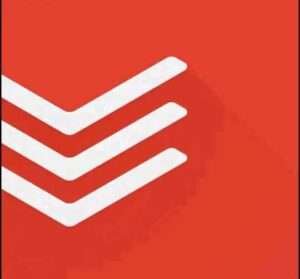
App number two is todoist this is the best cross-platform app and it’s where I suggest you start if you don’t use Apple devices only. Todoist makes it so easy to capture your tasks for example using natural language recognition. The Todoist app is super handy so you don’t need to dig into the settings to set that up you can also attach anything you like to tasks in todoists such as photo files or voice notes.
Todoist has great extensions for example there’s a todoist extension for Google Chrome there’s also one for Gmail and one for Outlook so you can create tasks directly from websites or emails very handy. It’s super easy to browse your tasks in different ways inside todoist so you can create projects and sub-projects, projects can have headings but you can also display projects as Kanban boards so, For example, something can go from an idea to in progress to ready for review and so on.
You can also create custom views to only see a segment of your tasks that meet certain criteria which can be really helpful, you can use labels which are basically like tags a lot of different ways to organize your tasks in todoist. Planning ahead is also really easy because todoist has a great integration with your calendar with Google Calendar or also with my favorite calendar app which is only available for the Mac which is fantastic out.
So what you can do is you can time block say I’m going to work on this task from 2 pm to 3 P.M and that other task from 4 pm to 5:30 PM is super handy and I’ll synchronize both ways between your calendar and todoist. The todoist also has a built-in priority levels feature so you can say hey these are the tasks that I want to work on today but these ones are priority ones priority two and so on and it’ll automatically sort your tasks in that way.
Now a big limitation of todoist is that it only has one type of date so unfortunately in todoist if you say to send Mark the report on Friday that’s called the due date on Friday but what if you want to tell yourself Well I’m planning to do this on Wednesday but the hard deadline is on Friday, unfortunately, you’re going to have to hack that functionality together it’s not built in. A bonus of using todoist though is you can share tasks with others you can collaborate so if you have like a small team you can sign a task for someone else in the team and they can assign tasks to you.
OmniFocus
![]()
the third app you should consider is OmniFocus which is the most advanced to-do app. Now OmniFocus is only available for Apple devices so that’s good to know right up front what makes OmniFocus a strong Contender it’s extremely customizable and if you’re someone who has an enormous amount of products all at the same time and long-running projects as well OmniFocus might really make sense for you. OmniFocus lets you organize your projects into different folders and subfolders it lets you create custom perspectives, and custom views to slice and dice your data in different ways.
Even projects themselves have so many settings for example a project can be just a collection of actions not really a project at all just things that relate to each other or you can make a project a sequential project we’re saying hey this is a project where it’s very important that I first do this and then do that then work on to that next thing and that allows you to hide tasks that you cannot currently work on. It’s really built on the getting things done GTD philosophy around next actions and what is the next action that I can take.
OmniFocus also has a built-in review system which is very nice so you can say I want to review this project every week or every two weeks or four weeks and you’ll say Hey you haven’t looked at this project in a while is it still active is it inactive do you need to change some things about the task list if you already completed some stuff super handy for maintaining your system.
OmniFocus also has a really nice Focus mode that lets you say I only want to see things related to this project or This group of projects don’t show me anything else that can be really handy if you’re at work don’t show all my home tasks and if you’re at home don’t show any of my work tasks.
Some limitations to OmniFocus though now there’s one big one which is that the interface is pretty outdated it feels clunky it’s like manipulating a database for some of you if you have like a software development background that’s going to be very intuitive for others people that’s going to be a bummer and you’re going to feel like other apps are smoother to work with.
Also planning ahead is a bit tricky in OmniFocus you have deferred dates and due dates you can’t really say very easily hey I would like to work on this task on Tuesday there’s a way to hack around that and in fact I have a whole course on OmniFocus showing you how to do that but it is a bit of a hack and it doesn’t come out of the box still OmniFocus is very Advanced and great for many people.
Apple Reminders

The fourth app to consider is Apple’s Reminders app. Of course, that only works on Apple devices, although there is a web interface at icloud.com, but it’s pretty limited. If you like to use apps that come with your iPhone, iPad, or Mac, Reminders might be a great choice for you. Reminders are surprisingly powerful. It’s really easy to capture tasks with Siri, with the widgets, or just directly through the app. You can use natural language recognition even to do repeating to-dos inside Reminders.
Reminders also let you organize your tasks in many cool ways. You can create lists, group lists, and create tags to organize your tasks. Then, you can create smart lists using combinations of those things. For example, you can create a nice today view where you’re saying, “I want to see all the tasks that I’m planning to work on today, let’s say those are the flagged ones, and all the tasks that are due today that have a due date set to today.” You kind of have to hack that together, but it works.
There’s also a built-in templates feature inside Reminders, so if there’s a list that you use often, like a packing list, you can turn those into templates and refine your templates over time, saving yourself a lot of time and doing more consistent work.
Now, there’s one weird limitation in Reminders – there is no integration with the Calendar app on your phone and on your Mac, so you might think that there is, but unfortunately, that does not exist. One nice little bonus of using the Reminders app though is that if you have friends or family who also use Apple devices, it’s really easy to share tasks or even entire lists With them.
ClickUp
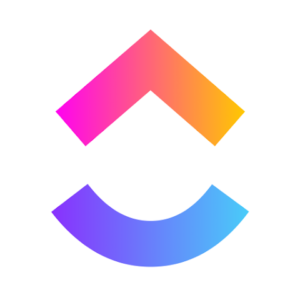
The fifth app to consider is ClickUp. While it’s primarily aimed at teams, it can still be excellent for your own use without a team. If you really want a robust app that has all of the task management features, ClickUp lets you create multiple spaces, perhaps for different work projects, side hustles, or main jobs.
You can create dashboards, and attach whatever you like, files, voice notes, etc., to individual to-dos. You can create custom databases and tables so you can track more information than just what is the name of this to-do and whether is it done or not.
You can have start dates, you can have due dates, you can assign tasks to other people, you can make tasks dependent on each other so you can say this task I cannot start until I first finish that other task so those dependencies can be really powerful and then you can create a custom view showing you hey what is blocking all these other things that I’ve got going on.
There are also automations inside ClickUp so you can say once this happens do that. Hey, when Sarah says, you know, she checks off the box that she wrote the first draft of a blog post, create a task for me to review the first draft of the blog post. So ClickUp is incredibly powerful. Unfortunately, that’s also its main limitation.
ClickUp might be great if you feel very comfortable with that, but it’s also very easy for you to get lost in setting it up. But if you feel very comfortable creating your own databases, tables, etc., and you really like to tinker with your own to-do system, ClickUp can be a great choice, especially if you’re working with other people already or you’re planning to work with other people in the future so you can onboard them all into your ClickUp.
Notion – notes, docs, tasks
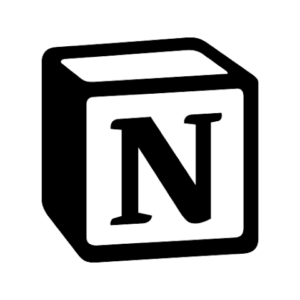
Up now, the sixth and final app to consider is Notion, which is not really a to-do app but instead an all-in-one solution. I’m including it on this list because I know that many of you like the idea of having everything together in one app. Normally, I recommend using a dedicated to-do app, but if you say, “No, I definitely want all of my notes, my to-dos, my documents, and so on inside one app,” then you can create a really good to-do list system in Notion.
Some of the nice things about Notion are that you can capture lots of stuff related to your to-dos. Your to-do can have a whole page attached to it with images, links to other pages, a Wiki, and a table, and you can organize those into projects.
You can refer to all your project files that might also live inside Notion. You can make a list of all your goals and connect your action steps to your goals inside Notion. So, you can really create a sort of headquarters, a dashboard for your entire life inside Notion, and that is one of the big strengths of using Notion.
But it’s immediately also one of the drawbacks. If you’re the kind of person who tends to get lost in tinkering with stuff or if you quickly feel overwhelmed by having to set stuff up, Notion might just be too much for you, and you might be better off with a dedicated to-do app. But hey, if you want everything together and you like to customize things to a really solid degree, Notion might be great for you.
As a nice little bonus, there are so many amazing Notion templates out there, and people are making lots of great content about Notion. So there’s a lot of stuff that exists out there already, so you don’t have to start from scratch.
My Recommendation
Now you might have noticed that I didn’t comment on the pricing for any of these six apps. That’s because I can’t decide for you whether a certain app is worth it. The only thing I’ll say is that it can be worth a lot to be more organized and more productive.
So which of these six apps should you go with? If you’re using all Apple devices, start with Things 3. If you’re not, start with Todoist. But whichever app you choose, I want you to do three things. First of all, learn how to set it up and use it properly.
Second of all, every week review everything that’s in your task list and make sure that it’s still up to date. And third, give it a good go. Don’t just use the app for a few hours, but use it for a week or two to really get a good feeling for it.
Ending Note: These are the So guys these are 5 of the best to-do list apps that you will ever need to organize your life. You can download all of the apps from the Google Play Store. So this is all for today’s article. We hope you will like our article. If you like it leave a comment and don’t forget to share it with your friends. And we will see you in our next article. Bye!