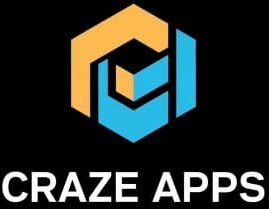Introduction
Hello guys what’s going on? Here we come again with this article. This article is about the review of X App. With a beginner guide on how to use the X app in 2024. This article is gonna help a lot of those people who don’t know how to use the X app.
If you’re new over here Hey guys my name is Kibriya, I’m a writer and a blogger, and also I love to write blogs to share my information with the world. And I have been a blogger for sense 3 years. Also, I’ve been an Android and Apple iOS user for the past 8 years.
Also, I have been an X app user for a very long time which is why today I am going to give you a complete review of the X app. So without wasting any more time let’s start today’s article.
A Complete Review of X App | How to Use X – Beginners Guide 2024 | Pros and Cons of Using X and Feature Reviews
How to Get the X App and Home Feed Overview
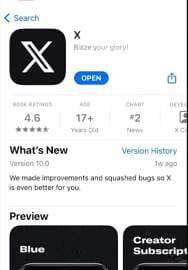

If you haven’t installed the X app yet you can download it for free from the app store if you previously had the Twitter app you’ll already have switched over to X, and once you have the X app installed and have set up your account this is what the X app homepage looks like amazing.
The for-you feed will feature trending posts and post-X things you’ll like based on your activity on the app the following feed will feature posts and reposts by people you follow.
How to Follow People on X and How to Engage with Posts on X
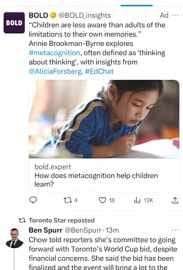
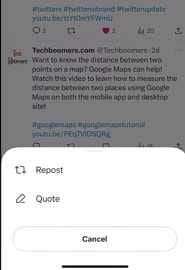
To find people to follow tap the search icon in the menu at the bottom then type in their name in the search bar at the top and tap people when you find the profile of the user you want to follow tap follow to the right of their username that user’s post will then appear in your X following feed.
And there are a few different ways you can interact with other users’ posts on X, you can tap the heart icon to like a post tap the message bubble icon to reply to a post tap the rotating arrows to repost it to your own feed or quote the post and add your own thoughts before reposting it the number on the right side is the number of views. The post has to share a post tap the share icon, and then you can share it in a direct message or to another social media app.
How to Share Posts on X
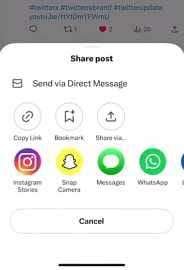
To create your own posts on X tap the plus sign in the bottom right corner of the home screen. Then you can type in what you’d like your post to say to add a voice note tap the audio icon below then tap the record button to begin Recording Tap done to stop recording and attach the voice note to your post to attach a photo or video tap the photo icon.
Then select an image from your device’s camera roll or tap the camera button to snap a new photo or video to share to add a fun animated gif tap the GIF icon, and then you can browse popular gifts or search for something specific tap a gif to add it to your post to run a pull through X.
Tap the pull icon then you can add a question and add up to four options for people to vote between you can choose how long you want your poll to last by tapping pull length if you’d like your post to share your location. Tap the location icon when you’re ready to share your post to X tap Post in the top right corner you can see your own post by going to your X profile.
View and Edit Your X Profile and How to Browse Trending Topics and News on X
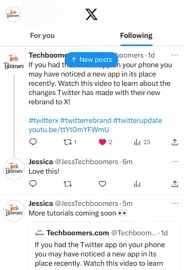
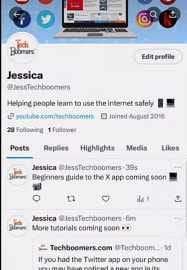
If you want to edit your profile, then Tap your profile icon in the top left corner then select profile you can see your past posts replies highlights, media, and posts you’ve liked you can edit your profile by tapping edit profile at the top.
X also has a place to browse trending topics and news. If you tap the magnifying glass icon you can browse topics for your training topics News sports highlights and entertainment if you top a topic in one of the categories you’ll be taken to a feed of posts about it.
How to Join Communities on X

In the communities section, you’ll find communities focused around specific topics or niches you can browse suggested communities or search for a specific Community you’d like to join and tap a community name to check it out.
If you’d like to join the group tap join post-shared in communities are publicly visible so your followers will be able to see what you share but only those within the community can reply and participate in the discussion.
How to Check X Notifications
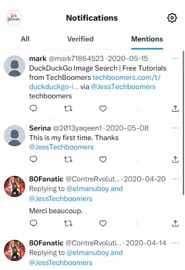
If you tap the Bell icon you’ll be taken to the notification section you can see interactions with posts you’ve shared and updates x-thinks will interest you as well. The posts you’ve been mentioned in the verified section are specifically for notifications from verified accounts but you’ll need a paid subscription to use the feature.
How to Send Messages on X
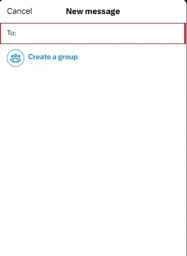
The last section is for direct messaging tap the envelope icon to get to the section you’ll see a list of conversations you’ve had with your friends on X you can start a new conversation by tapping. The new message icon in the bottom right corner now types in the name of the user you want to chat with.
If you’d like to create a group conversation tap Create a Group then tap the names of the users you want to add to the group tap Done to begin your conversation. Once in your chat, you can type in messages to send attached photos videos and voice notes just like you can in posts tap the heart icon beside a message in your chat to react to it with an emoji.
Ending Note: So this is the complete review of Instagram. If you like our review then don’t forget to share it with your fellow Instagram users. And we will see you in our next article. Bye